How can I convert audible AAX files to MP3?
Multimedia digital audiobook format developed by Audible; may be used by audiobooks available from Audible.com, AudibleKids, and the iTunes Store; similar to the standard .AA audiobook file type, but may include other features such as images and links. It is necessary to point out that the audiobook offered on Audible.com, AudibleKids, and the iTunes Store are encoded in AA or AAX file format protected by Audible's Digital Rights Management (DRM), in which way the AAX audiobooks can only be played on selected mobile devices. Because the files come with a Digital Rights Management (DRM) protection that keeps them from being shared.
If you want to play Audile AAX audiobooks on the MP3 player, you should bypass DRM protection of AAX audiobooks and convert AAX to common audio formats, like MP3. There are many ways to convert AAX files to MP3. But if your audiobooks are DRM-protected, then things will be more complicated. Only the professional program can remove DRM protection and convert protected Audible audiobooks from AAX to MP3. You can use this AAX to MP3 Converter to do that.
The AAX Converter coule help Audible and iTunes audiobook users to bypass DRM protection from AAX, AA, M4B, M4A audiobooks. It can convert AAX, AA, M4A, M4B audiobooks to MP3, AAC, FLAC for any audio players. Better yet, The ID Tags will be preserved in output MP3 or M4A files while converting.
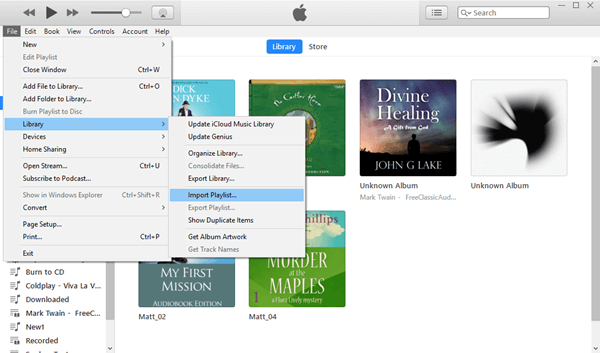
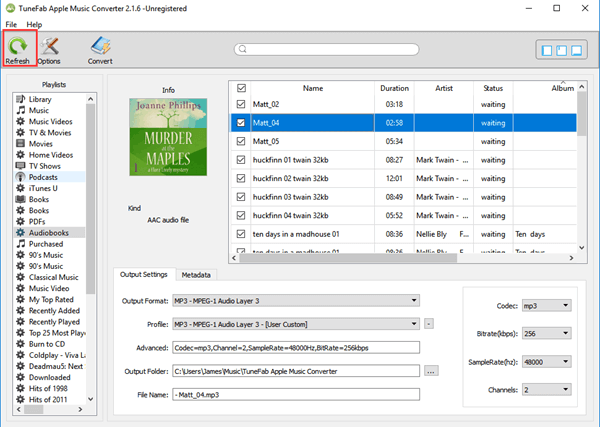
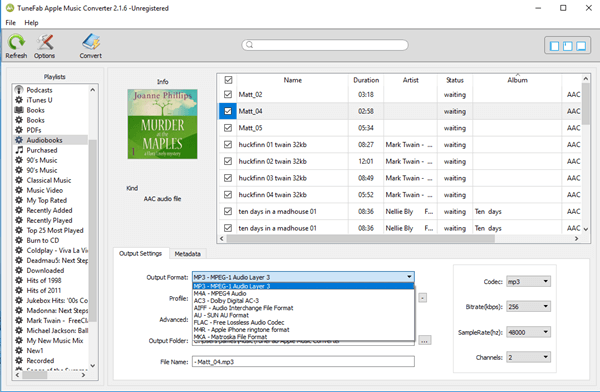
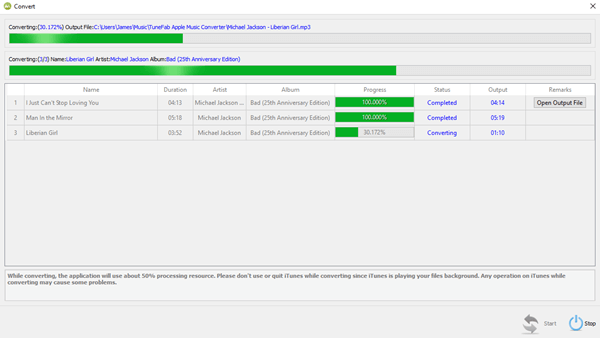
This AAX to MP3 Converter is a professional yet easy-to-use Audible AAX audiobook converter. It enables you to convert a batch of AAX files to other formats, also including MP3 every time. These can help you to playback your favorite audiobooks on any portable music player. Simply download and have a try.
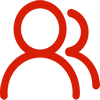
You are welcome to contact us by this email for any general inquiries, such as new business development, marketing, software, website and suggestions for top iOS Tools.
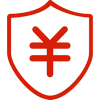
60-day Money Back Guarantee to ensure all customers have sufficient time to check whether the products & functions purchased fully meet your needs.