On September 12, at 10 a.m. PT, Apple held its inaugural event at the Steve Jobs Theater at its newly built headquarters in Cupertino, California. The new iPhone X, iPhone 7S and iPhone 7S Plus do showcase a vastly different screen, design and specs (along with the loss of some traditional features). So if you get a new iPhone, how can you transfer music, photos, contacts, and more data to new iPhone 8/X/iPhone 7S (Plus)/iPhone 6 easily.
This iPhone Transfer Tool is a professional and easy-to-use iPhone/iPad/iPod managing software, which can meet all your needs in transferring iPhone content. It is compatible with any iPhone/iPad/iPod touch in iOS 11/10/9/8/7/6/5. So that you can transfer data to new iPhone 8/X/iPhone 7S (Plus)/iPhone 6 without iTunes.
Usually, Apple fans use iTunes to transfer data to new iPhone from PC. But the operation speed of iTunes can be disappointed, so here you could try the iPhone Transfer tool.


iCloud is a free service that Apple provides to their users for free, if you want to transfer data from old iPhone to new iPhone 8/X/iPhone 7S (Plus), iCloud is a good choice.

Android system has the largest number of users, including Samsung, Huawei, HTC, Sony, .etc. If you are Android user and would like to transfer data to new iPhone 8/X/iPhone 7S (Plus) from your old Android phone, the offical Move to iOS app would help you.

The iPhone Transfer Tool could be a nice iTune alternative for you to transfer data to new iPhone 8/X/7S/7/6S/6 (Plus)/5 from Mac/PC computer. With this simple tool, you don't have to worry about erasing data by mistakenly using iTunes sync. Simply download the best iPhone Transfer tool to have a try.
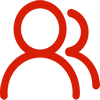
You are welcome to contact us by this email for any general inquiries, such as new business development, marketing, software, website and suggestions for top iOS Tools.
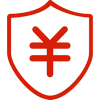
60-day Money Back Guarantee to ensure all customers have sufficient time to check whether the products & functions purchased fully meet your needs.