![]()
I cannot figure out how to transfer my photos from my iPhone X to a folder on my Windows PC. So far I can get it to sync photos from the photo folder on my pc, but not take them from the iPhone and put them on my PC!"
With an iPhone X/7S/7/6S/6, we can capture high-quality photos using the built-in iSight camera, especially with the new iPhone X people are really fond of taking pictures with its built-in dual cameras. So what to do if you would like to transfer photos from iPhone X/7S/7/6S/6 to computer?
This iPhone Transfer Tool is a professional and easy-to-use iPhone/iPad/iPod managing software, which can meet all your needs in transferring iPhone content. It is compatible with any iPhone/iPad/iPod touch in iOS 11/10/9/8/7/6/5. So that you can transfer photos from iPhone X/7S/7/6S/6 (Plus)/5/4 to computer without iTunes easily, including Camera Roll, Photo Stream, Photo Library and Albums photos to PC.
Simply follow this guide to transfer photos from iPhone 8/7S/7/6S/6 (Plus) to windows PC or Mac.



When transferring photos from iPhone X/7S/7/6S/6 to Windows 7/8/10 via AutoPlay, only Camera Roll photos can be transferred, Photo Stream and Photo Library photos are not in supported list.

The iPhone Transfer Tool could be a nice iTune alternative for you to transfer photos from iPhone X/7S/7/6S/6 (Plus)/5 to Mac/PC computer. With this simple tool, you don't have to worry about erasing data by mistakenly using iTunes sync. Simply download the best iPhone Transfer tool to have a try.
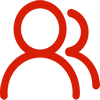
You are welcome to contact us by this email for any general inquiries, such as new business development, marketing, software, website and suggestions for top iOS Tools.
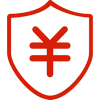
60-day Money Back Guarantee to ensure all customers have sufficient time to check whether the products & functions purchased fully meet your needs.