Can't add music to my iPod because 'Apple Music songs cannot be copied to an iPod'. They are songs I have had for years and now I can't use them because they are on Apple music? -- LiiDo from reddit
It has been confirmed that new iPod nano and shuffle won’t get Apple Music to prevent piracy. By not allowing iPod users to sync apple music offline songs to iPod shuffle or iPod nano. That’s unlike other iOS devices (iPod Touch/iPhone/iPad) that have access to the Music app and Wi-Fi that Apple can use to authenticate an active Apple Music subscription. Apple can guarantee that users aren’t able to keep a collection of songs on their device after cancelling their Apple Music subscription.

Apple Music is protected by DRM so that you cannot copy to the music you legally bought on any devices that aren’t linked to Apple music account. Due to the DRM protection inserted in Apple Music, the subscribe users also can not transfer Apple Music to iPod shuffle, iPod nano and iPod classic directly. So removing DRM protection from Apple Music songs is absolutely necessary. We found the best Apple Music Converter for iPod to help you remove DRM and convert Apple Music songs to iPod shuffle, iPod nano and iPod classic easily.
You can check and learn:


That's all about how to transfer apple music to iPod on Mac. Simple download and have a try the Apple Music Converter.


That's all about how to transfer apple music to iPod on windows PC. Simple download and have a try the Apple Music Converter.
If you can not find the Apple Music you would like to convert to iPod, please check if you downloaded the Apple Music to your iTunes Music Library.


You can convert your Apple Music to iPod now.
After the Apple Music to iPod conversion you would get a drm-free format that you can play anywhere and on any device of your liking, whether it is an Android phone, a third party music player or your car stereo. So you can copy or transfer apple music to iPod easily.
The Apple Music to iPod Converter is an extremely easy tool to remove DRM from Apple Music downloads and make them playable on any device. It is a must-have iPod tool for anyone having an inclination for exploring new music genres, as it gives them the ability to listen to any song in the Apple music library without being locked down to iTunes or Apple devices at a flat rate every month. Simply download and have a try.
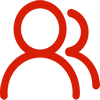
You are welcome to contact us by this email for any general inquiries, such as new business development, marketing, software, website and suggestions for top iOS Tools.
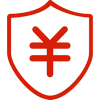
60-day Money Back Guarantee to ensure all customers have sufficient time to check whether the products & functions purchased fully meet your needs.